Written by Jason Schmidt
Zoom video conferencing is an amazing free tool teachers can use to connect with their students. Just like anything, though, we’re finding out that something that should be really positive is making negative headlines.
It’s all over the news. Random people are dropping in on classroom meetings over Zoom and causing all sorts of disruption. They hijack the presenter’s screen to share inappropriate or disturbing content. They fill the chat room with all kinds of garbage and disrupt class audibly. “Zoom bombing,” as it’s known, is becoming a favorite pastime of many internet trolls and bored teenagers. Whole communities have popped up, sharing information on how to continue this practice.
While this new pastime is annoying, disruptive, and potentially harmful, you can take some actions to secure your classrooms.
Adjust your meeting settings
Go to https://zoom.us/profile/setting and sign in with your account. Set the following options:
- Disable join before host
- Embed password in meeting link for one-click join
- Enable the waiting room
- Disable file transfer
- Disable Use Personal Meeting ID when scheduling a meeting
- Enable User Personal Meeting ID when starting an instant meeting
At a minimum, these settings will prevent an anonymous bad actor from causing problems in your Zoom class. Additionally, you can look at a few more settings to secure your meetings even more.
- Do not use your personal meeting ID (a 10-digit number like a phone number) to host regular meetings. This number is searchable by anyone, and if you use it regularly you increase your chances of an intrusion. It is simpler to use this for unplanned, unscheduled meetings.
- Disable the private chat setting. By turning this off, students will not be able to message each other directly and secretly.
- Enable auto saving chats. This creates a text file to log everything in the chat, making it a great resource for your students after the Zoom concludes, if you would like to share the content with them.
- Enable screen sharing for all participants only if you plan to allow them to share during the session. If you don’t need your meeting participants to show their screens, you should change this setting to Host Only. Regardless, the Host is the only one who should be able to start sharing when someone else is sharing.
By taking these basic precautions, you can help lock the door against potential invaders and avoid disruptions to the lessons and content you’re trying to deliver during this crazy time.
Jason Schmidt (MLC ’04) serves at Martin Luther College as an adjunct instructor for the graduate program. He is also an authorized Google Education Trainer.
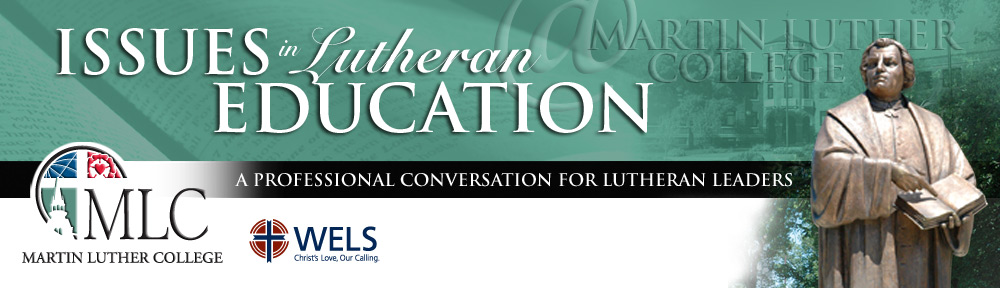
For a large Zoom meeting where the co-host minding the Waiting Room might not recognize the name of every participant, ask the participants to add a suffix to their screen name (e.g., grad year or school name) that would make them stand out in the waiting room as valid participants.